Craig 'n' Dave and Friends conference 2024







Secondary school teachers of Computer Science are invited to join us for our inaugural Craig 'n' Dave and Friends conference on:
Wednesday 3rd July 2024
at Bromsgrove School
Please note, this event is not suitable for students.
Our keynote speaker, Professor Miles Berry will be giving a talk about AI in education. In the afternoon, we will be delivering our own keynote revealing the future of Smart Revise.
Places are limited, secure your seat today!
The confirmed speakers include:
- Professor Miles Berry
- The Smart Revise development team
- digit<all>
- Raspberry Pi Foundation
- Oak National Academy
- West Midlands Cyber Crime Unit
- Code Club
- OCR
- Pearson Edexcel
- Alan Harrison
- Sopra Steria: DataFace
- National Centre for Computing Education
- Chris Sharples
Our free videos for teaching and learning

Craig 'n' Dave is best known for our ad-free, sponsor free videos on YouTube. We have 4 types of videos on our channel:
- Knowledge videos: covering the content for every bullet point of each Computer Science specification we support, with revision notes for students.
- "Lesson Hacker" videos: David Morgan presents current affairs in Computer Science that link to the specification with fertile questions in the video description that you can use to stimulate class discussions.
- "Unscripted" videos: each month we present all the latest Craig 'n' Dave news with pedagogical discussions, and sometimes guest speakers too.
- Resource highlight videos: we showcase features of our products: Smart Revise, TIME 2 CODE, Knowledge videos, and classroom resources.

Teach Secondary Awards 2023 - Best free resource WINNER
I got an A* in AQA A level computer science and I am still in shock because this was the A level I was most concerned about. I watched your videos religiously during the last months and I can't thank you enough.
Fatma from YouTube comments, August 2023.
Our GCSE and A level course companion
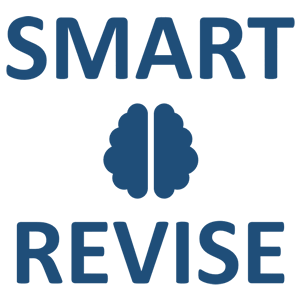
Built on educational research and best practice, Smart Revise is proven to raise attainment by redefining revision as a continual practice throughout a course and not just at the end.
Hundreds of original multiple-choice and longer answer examination questions crafted by trusted, experienced teachers and examiners. Personalised, diagnostic, spaced, interleaved and exactly matched to the requirements of each course specification. With teacher, self, peer and AI marking all supported.
Includes free topics with all features unlocked with no commitment to purchase.

Bett Awards 2022 - Best Secondary Digital Learning Product Finalist

Teach Secondary Awards 2022 - Curriculum Improvement Finalist

Education Resource Awards 2023 - Secondary Resource Finalist
It’s made a huge difference for my students since we started using it.
Catherine Lewis, Teacher
Our premium classroom resources
Our member schools have access to download all of our premium classroom resources for any course. We also support our teachers with 1:1 Teams or Zoom calls. Everything a teacher needs to deliver computer science lessons with confidence at GCSE and A Level. Suitable for non-specialist teachers too. A membership lasts for 12-months and can be renewed at any time to continue membership benefits.
Save money with a Craig 'n' Dave and Paul Long Ultimate GCSE Computer Science bundle
Buy or renew your Craig 'n' Dave membership today and include Paul Long's "Ultimate GCSE Resources" saving £65.60.
Your premium resources have been the best value of anything I have ever purchased. Andy
Thank you for producing the outstanding resources that you do; they have rapidly become my primary source of independent learning and have helped me to vastly increase my understanding of computer science. Gemma
Our free programming tutorials

The best way to learn to code. Not just because it is completely free for everyone, but because it includes all the established pedagogies in a scheme that is the result of our 25 years' experience in teaching teenagers to code with great results. The only scheme with comprehensive scaffolding and differentiation. Even better, it is compatible with Mission Encodeable.

Bett Awards 2024 - Best Secondary Free Digital Content Finalist
Wow – just discovered the TIME 2 CODE site – this will be a game changer for teaching my GCSE classes and possibly introducing lower down the school. Hummersknott Academy
Registered in England and Wales: 10442992
VAT Number: 290 9845 58
Telephone: 020 4519 3010
Email: admin@craigndave.co.uk





